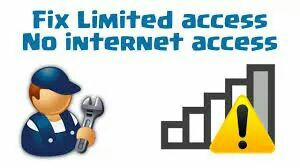
မိမိသုံးေနတဲ့ ကြန္ပ်ဴတာမွာ network ေတာ့ခ်ိတ္လို ့ရျပီး သုံးမရပဲ အခ်ိန္အေတာ္ၾကာ limited access ျဖစ္ေနတဲ့ ျပႆနာေျဖရွင္းနည္းတစ္ခု ေျပာျပခ်င္ပါတယ္။ ကြန္ပ်ဴတာကို စဖြင့္ဖြင့္ခ်င္း အင္တာနက္ေတာ့ တက္လာတယ္။ Network နဲ ့လည္း Connected ျဖစ္ေနတယ္။
ဒါေပမယ့္ အင္တာနက္ icon ေပၚမွာ အ၀ါေရာင္ exclamation mark ျပေနျပီး အင္တာနက္ သုံးလုိ ့မရ၊ Limited access or no internet connection လို ့ျဖစ္ေနတတ္ပါတယ္။ အခ်ိန္အေတာ္္ၾကာေစာင့္လို ့မွ အင္တာနက္ မရေသးဘူး၊ Network Connections ထဲသြားျပီး Network ကို disable, enable လုပ္လည္းမရ၊ Wireless device or Router ကုိ ျဖဳတ္ျပီး ျပန္တပ္လည္းမရ၊ Network ကို Forget, Remove လုပ္ျပီး ျပန္တပ္ၾကည့္လည္းမရ၊ Device manager ထဲ၀င္ျပီး network or wireless driver ေတြကို uninstall လုပ္ျပီး ျပန္ install လုပ္လည္းမရ၊ IP ေခၚ /release, /renew လုပ္ၾကည့္လည္းမရ၊ စက္ကို ခဏခဏ restart ခ်လည္းမရဘူးဆိုရင္ ဒီ ျပႆနာကို Windows ရဲ ့Network Diagnostics tool ကို သုံးျပီး ေျဖရွင္းရပါေတာ့မယ္။ မေျဖရွင္းလို ့လည္း မရေတာ့ဘူးေလ။ ဒီအတိုင္း တစ္ေနကုန္ ထိုင္ေစာင့္ေနမလား။ ငိ ငိ ! အဲ့ဒါေၾကာင့္ Status bar ေပၚက network or wifi icon အ၀ါေရာင္ exclamation mark ကို click တစ္ခ်က္ႏွိပ္လိုက္ရင္ Troubleshoot problems နဲ ့Open Network and Sharing Center ဆိုျပီး ေပၚလာပါလိမ့္မယ္။ အဲ့ဒီမွာ Troubleshoot problems ကို ႏွိပ္လိုက္ပါ။ Troubleshoot problems ကို ႏွိပ္လုိက္လို ့ Problems found- The Diagnostics Policy Service Is Not Running လို ့ error message တက္လာရင္ေတာ့ Run လုပ္ရေတာ့မယ္ေပါ့။ Running လုပ္ဖို ့အတြက္ အရင္ဦးဆုံး Command prompt ကို administrator နဲ ့ဖြင့္ပါ။ ဖြင့္ျပီးရင္ net localgroup Administrators /add networkservice (Space ျခားထားတာေတြကို မေမ့ပါနဲ ့) လို ့ေသခ်ာရို္က္ထည့္ျပီး Enter ႏွိပ္ပါ။ The command completed successfully လို ့ေပၚလာရင္ ေနာက္တစ္ေၾကာင္းမွာ net localgroup Administrators /add localservice လို ့ေသခ်ာရိုက္ထည့္ျပီး Enter ႏွိပ္ပါ။ The command completed successfully လို ့ေပၚလာရင္ cmd ကို ပိတ္လိုက္ပါ။ Diagnostic Policy Service ကို Run လုပ္ဖို ့ Run box မွာ services.msc ရိုက္ထည့္ပါ။ အဲ့ဒီမွာ services name ေတြေပၚလာရင္ Diagnostic Policy Service ကို ေတြ ့ေအာင္ရွာၾကည့္ပါ။ Services မွာ တစ္ခုခုကို click တစ္ခ်က္ႏွိပ္ျပီး Diagnostic ရဲ ့အစစာလုံး D လို ့ရိုက္ရွာၾကည့္ရင္ Diagnostic Policy Service ကို ေတြ ့ရမယ္။ Diagnostic Policy Service ကို click တစ္ခ်က္ေထာက္၊ properties ထဲ၀င္၊ ဒါမွ မဟုတ္ Diagnostic Policy Service ကို click ႏွစ္ခ်က္ႏွိပ္ ၀င္ျပီး၊ Startup type ေနရာမွာ Automatic ကိုေရြးျပီး ေအာက္နားက service status မွာ start ကို ႏွိပ္လုိက္ပါ။ ျပီးရင္ Apply, Ok ႏွိပ္၊ Tab ေတြပိတ္၊ စက္ကို Restart ခ်ျပီး ျပန္ဖြင့္ၾကည့္ပါ။ Network or Wifi icon ေပၚမွာ အ၀ါေရာင္ exclamation mark မရွိေတာ့ပဲ ပုံမွန္အတုိင္း အင္တာနက္ သုံးလုိ ့ရပါျပီ။ Group Policy, Registry ထဲ ၀င္ျပီး ျပင္တဲ့နည္းေတြလည္း ရွိေသးတယ္ေနာ္။
Credit-NetComplus

